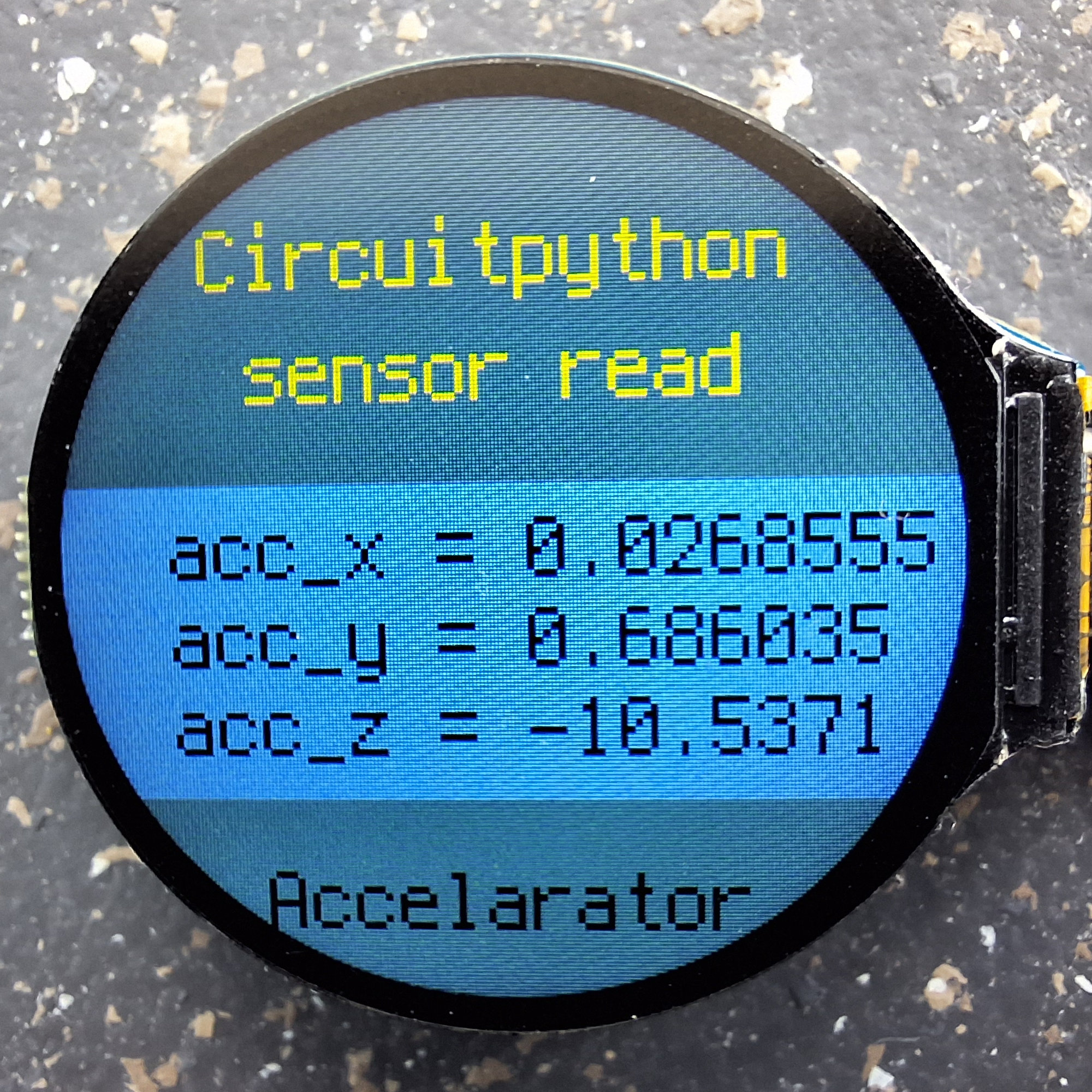Hardware
- Rundes 1,28-Zoll-IPS-LCD-Display
- RP Pico 2040 (inclusive)
- USB-A zu USB-C Kabel
Da Waveshare keine Beispiele in CircuitPython bereitstellt, gab es zunächst auch nur unter Micropython einen Treiber für den ACC-Sensor
beim runden LCD Display. Und unter CircuitPython arbeitete der natürlich nicht. Daher habe ich meine Bemühungen darauf gerichtet,
diesen Treiber 'QMI8658' auf CircuitPython anzupassen.
Es ist so weit. Der Treiber 'QMI8658' zum Auslesen der Sensorwerte beim runden Pico-LCD-Display mit der Firmware 'CircuitPython' ist fertig.
Der eingebaute Sensor ermöglicht die Messung der Beschleunigung in 3 Achsen (3-Achsen-Beschleunigungsmesser) und der Orientierung in
3 Achsen (3 Achsen-Gyroskop). Die Bibliothek heißt bei mir 'my_qmi8658.py'. Sie liest die Werte über den
I2C-Bus aus und man kann sie weiterverarbeiten. Ich stelle die Bibliothek unter Haftungsausschluss zur freien Nutzung zur Verfügung und
erwarte, dass der Urheberhinweis nicht entfernt wird.
Los gehts
Die Bibliothek können Sie als zip-Datei
hier herunterladen
, entpacken und in den lib-Ordner ihres 'CIRCUITPY'-Laufwerkes kopieren.
Im unteren Kasten sehen Sie den gesamten Quelltext:
1 # SPDX-FileCopyrightText: 2023 Detlef Gebhardt, written for CircuitPython 2 # SPDX-FileCopyrightText: Copyright (c) 2023 Detlef Gebhardt 3 # SPDX-FileCopyrightText: based on a Waveshare template in Micropython 4 # 5 # SPDX-License-Identifier: GEBMEDIA 6 import board 7 import busio 8 import time 9 10 i2c_sda = board.GP6 11 i2c_sdl = board.GP7 12 dc = board.GP8 13 cs = board.GP9 14 sck = board.GP10 15 mosi = board.GP11 16 rst = board.GP12 17 bl = board.GP25 18 19 class QMI8658: 20 def __init__(self, address=0x6B): 21 self._address = address 22 self._bus = busio.I2C(scl=i2c_sdl, sda=i2c_sda, frequency=100_000) 23 bRet = self.WhoAmI() 24 if bRet: 25 self.Read_Revision() 26 else: 27 return None 28 self.Config_apply() 29 30 def _read_byte(self, cmd): 31 while not self._bus.try_lock(): 32 pass 33 rec = bytearray(1) 34 self._bus.readfrom_into(self._address, rec, start=cmd) 35 return rec[0] 36 37 def _read_block(self, reg, length=1): 38 rec = bytearray(length) 39 self._bus.writeto(0x6b, bytes([reg])) 40 self._bus.readfrom_into(self._address, rec) 41 return rec 42 43 #def _read_u16(self, cmd): 44 # rec = bytearray(2) 45 # self._bus.readfrom_into(self._address, rec, start=cmd) 46 # return (rec[1] << 8) + rec[0] 47 48 #def _write_byte(self, cmd, val): 49 # self._bus.writeto(self._address, bytes([cmd, val])) 50 51 def WhoAmI(self): 52 bRet = False 53 while not self._bus.try_lock(): 54 pass 55 self._bus.writeto(0x6b, bytes([0x05])) 56 result = bytearray(2) 57 self._bus.readfrom_into(0x6b, result) 58 if result == bytearray(b'\x00\x00'): 59 bRet = True 60 return bRet 61 62 def Read_Revision(self): 63 self._bus.writeto(0x6b, bytes([0x01])) 64 result = bytearray(2) 65 self._bus.readfrom_into(0x6b, result) 66 return result 67 68 def Config_apply(self): 69 # REG CTRL1 70 self._bus.writeto(0x6b, bytes([0x02, 0x60])) 71 result = bytearray(4) 72 self._bus.readfrom_into(0x6b, result) 73 # REG CTRL2 : QMI8658AccRange_8g and QMI8658AccOdr_1000Hz 74 self._bus.writeto(0x6b, bytes([0x03, 0x23])) 75 result = bytearray(4) 76 self._bus.readfrom_into(0x6b, result) 77 # REG CTRL3 : QMI8658GyrRange_512dps and QMI8658GyrOdr_1000Hz 78 self._bus.writeto(0x6b, bytes([0x04, 0x53])) 79 result = bytearray(4) 80 self._bus.readfrom_into(0x6b, result) 81 # REG CTRL4 : No 82 self._bus.writeto(0x6b, bytes([0x05, 0x00])) 83 result = bytearray(4) 84 self._bus.readfrom_into(0x6b, result) 85 # REG CTRL5 : Enable Gyroscope And Accelerometer Low-Pass Filter 86 self._bus.writeto(0x6b, bytes([0x06, 0x11])) 87 result = bytearray(4) 88 self._bus.readfrom_into(0x6b, result) 89 # REG CTRL6 : Disables Motion on Demand. 90 self._bus.writeto(0x6b, bytes([0x07, 0x00])) 91 result = bytearray(4) 92 self._bus.readfrom_into(0x6b, result) 93 # REG CTRL7 : Enable Gyroscope And Accelerometer 94 self._bus.writeto(0x6b, bytes([0x08, 0x03])) 95 result = bytearray(4) 96 self._bus.readfrom_into(0x6b, result) 97 98 def Read_Raw_XYZ(self): 99 xyz = [0, 0, 0, 0, 0, 0] 100 raw_timestamp = self._read_block(0x30, 3) 101 raw_acc_xyz = self._read_block(0x35, 12) 102 raw_gyro_xyz = self._read_block(0x3b, 12) 103 raw_xyz = self._read_block(0x35, 12) 104 timestamp = (raw_timestamp[2] << 16) | (raw_timestamp[1] << 8) | (raw_timestamp[0]) 105 for i in range(6): 106 # xyz[i]=(raw_acc_xyz[(i*2)+1]<<8)|(raw_acc_xyz[i*2]) 107 # xyz[i+3]=(raw_gyro_xyz[((i+3)*2)+1]<<8)|(raw_gyro_xyz[(i+3)*2]) 108 xyz[i] = (raw_xyz[(i * 2) + 1] << 8) | (raw_xyz[i * 2]) 109 if xyz[i] >= 32767: 110 xyz[i] = xyz[i] - 65535 111 return xyz 112 113 def Read_XYZ(self): 114 xyz = [0, 0, 0, 0, 0, 0] 115 raw_xyz = self.Read_Raw_XYZ() 116 # QMI8658AccRange_8g 117 acc_lsb_div = 1 << 12 118 # QMI8658GyrRange_512dps 118 gyro_lsb_div = 64 120 for i in range(3): 121 xyz[i] = raw_xyz[i] / acc_lsb_div # (acc_lsb_div/1000.0) 122 xyz[i + 3] = raw_xyz[i + 3] * 1.0 / gyro_lsb_div 123 return xyz 124 125 if __name__=='__main__': 126 # do nothing 127 pass
Die Zeile 125 bis 127 sorgen dafür, dass die Datei erwartet, als Modul importiert zu werden. Deshalb passiert beim Starten in Thonny nichts. Ein Programm, welches also die Sensorwerte benutzen soll, muss deshalb wie folgt aufgebaut sein:
1 import time 2 import board 3 import my_qmi8658 4 5 6 # acc initialisieren 7 sensor=my_qmi8658.QMI8658() 8 9 while True: 10 xyz=sensor.Read_XYZ() 11 # Display wird rel. zur x-Achse bewegt 12 wert_x = (10)*xyz[3] 13 wert_y = (10)*xyz[4] 14 wert_z = (10)*xyz[5] 15 print(wert_x,",",wert_y,",",wert_z) 16 time.sleep(0.1)
- In Zeile 3 wird die Bibliothek importiert. Dazu muss sie im lib-Ordner vorhanden sein.
- Zeile 7 initialisiert den Sensor, d.h. der Variable 'sensor' wird aus der Bibliothek 'my_qmi8658' die
'class QMI8658' zugewiesen.
- In der 'while'-Schleife wird in Zeile 10 die Funktion 'Read_XYZ()' aufgerufen, welche die Werte liest. Danach erfogt in den Zeilen 12,
13 und 14 die Zuweisung zu 'wert_x', 'wert_y' und 'wert_z', um sie in der Konsole zu drucken.
Bewegen Sie das Display, sehen Sie, wie sich die Werte verändern. Damit ist eine erste Funktionsprobe möglich. Mit der grundsätzlich
gleichen Funktionalität ist auch das Beispielprogramm auf den Fotos oben in der Box ausgestattet. Hier ist die Anzeige auf dem Display
nur etwas 'aufgehübscht'. Probieren Sie es aus.
1 import time 2 import board 3 import busio 4 import displayio 5 import terminalio 6 import fourwire 7 import gc9a01 8 import my_qmi8658 9 from adafruit_display_text import label 10 from adafruit_ticks import ticks_ms 11 from adafruit_display_shapes.rect import Rect 12 13 # Release any resources currently in use for the displays 14 displayio.release_displays() 15 16 # Make the displayio SPI bus and the GC9A01 display 17 spi = busio.SPI(clock=board.GP10, MOSI=board.GP11) 18 display_bus = fourwire.FourWire(spi, command=board.GP8, chip_select=board.GP9, reset=board.GP12) 19 display = gc9a01.GC9A01(display_bus, width=240, height=240, rotation=90, backlight_pin=board.GP25) 20 21 # acc initialisieren 22 sensor=my_qmi8658.QMI8658() 23 24 acc_x = "0" 25 acc_y = "0" 26 acc_z = "0" 27 28 # Make the display context 29 main = displayio.Group() 30 display.root_group = main 31 32 # make bitmap that spans entire display, with 2 colors 33 background = displayio.Bitmap(240, 190, 1) 34 # make a 2 color palette to match 35 mypal = displayio.Palette(3) 36 mypal[0] = 0xff9999 37 mypal[1] = 0x03c2fc 38 background.fill(1) 39 # Put background into main group, using palette to map palette ids to colors 40 main.append(displayio.TileGrid(background, pixel_shader=mypal)) 41 42 background2 = Rect(0,0, 240, 100, fill=0x009999 ) 43 main.append(background2) 44 background3 = Rect(0,185, 240, 60, fill=0x009999 ) 45 main.append(background3) 46 47 text_group_t1 = displayio.Group(scale=2, x=40, y=40) 48 text1 = "Circuitpython\n sensor read" 49 text_area1 = label.Label(terminalio.FONT, text=text1, color=0xffff00) 50 text_group_t1.append(text_area1) 51 main.append(text_group_t1) 52 53 ## create the label for sensors 54 updating_label1 = label.Label(font=terminalio.FONT, text="", scale=2, color=0x000000, line_spacing=1) 55 # set label position on the display and add label 56 updating_label1.anchor_point = (0, 0) 57 updating_label1.anchored_position = (30, 105) 58 main.append(updating_label1) 59 60 view=0 61 start = ticks_ms() 62 63 while True: 64 xyz=sensor.Read_XYZ() 65 # Display wird rel. zur x-Achse bewegt 66 acc_x = (10)*xyz[0] 67 acc_y = (10)*xyz[1] 68 acc_z = (10)*xyz[2] 69 gyr_x = (2)*xyz[3] 70 gyr_y = (2)*xyz[4] 71 gyr_z = (2)*xyz[5] 72 if view == 0: 73 background.fill(1) 74 sensorwerte = "acc_x = "+str(acc_x)+"\nacc_y = "+str(acc_y)+"\nacc_z = "+str(acc_z)+ "\n\n Accelarator" 75 else: 76 background.fill(0) 77 sensorwerte = "gyr_x = "+str(gyr_x)+"\ngyr_y = "+str(gyr_y)+"\ngyr_z = "+str(gyr_z)+ "\n\n Gyroskop" 78 if view == 0 and (ticks_ms() - start)/ 1000 > 10: 79 view = 1 80 start = ticks_ms() 81 if view == 1 and (ticks_ms() - start)/ 1000 > 10: 82 view = 0 83 start = ticks_ms() 84 updating_label1.text = sensorwerte 85 time.sleep(0.1)
Die Lücke mit dem fehlenden Treiber ist jetzt geschlossen. Probieren Sie ein wenig mit dem Programm herum und
lernen dabei das Display kennen. Genau das war das Anliegen dieser Anleitung.
Viel Spass und Erfolg beim Ausprobieren.
Viel Spass und Erfolg beim Ausprobieren.